
Full View
Similar items
BCOOSS Home Security Wireless WIFI Outdoor Surveillance Camera With Light Bulb 1080 HD Motion Detection 360 Degree Wide Angle
AU$61.48AU$82.37
Default : default

Quantity :
Report
Include copyright infringementFree Standard Shipping. See details
Estimated between Mon, Nov 24 and Mon, Dec 1
You can return the product within 30 days of receipt. See details
Shop with confidence
Money Back Guarantee
Get the item you ordered or your money back. Learn more
About this item
Sourced from 3C Electronic
Seller assumes all responsibility for this listing.Item number: 32760211
Item specifics
Item description from the seller
ImportantHow to Use:
Step 1: Download the app [YI IoT] via App Store or scan the QR code on the manual to download via Google Play
Step 2: Open the app and select your oriented region, then click “Continue” to register your own account.Then you can start to use.Six connection ways are available, you can choose your favorite one
First Way to Connect:Scan Code Binding
1.Turn on the Camera; Takes about 30 seconds; when you can hear a two-tone sequence, it means the camera is waiting to be connected
2.Open the app and click “ + ” button on top of home page, then choose “Scan code binding”;
3.Scan the QR code on the camera;
4.Next step, you need to enter name and password of your home WIFI;
5.A QR Code appeared on the screen, take it to close to the camera lens and scan;
6.Once you hear “QR Code scan successfully” and “WIFI connected”, you can see live video in your phone.
Second Way to Connect:WIFI Connection
1.Turn on the Camera; Takes about 30 seconds; when you can hear a two-tone sequ
ence, it means the camera is waiting to be connected
2.Open the app and click “ + ” button on top of home page, then choose WIFI connection; or click “add camera device
3.Connect your home WIFI, enter name and password, and then click “Next”;
4.A QR Code appeared on the screen, take it to close to the camera lens and scan;
5.Once you hear “QR Code scan successfully” and “WIFI connected”, it means the camera has been connected to your phone successfully, now you can click “Next” to continue next step;
6.Now you need to wait 1-2 minutes while the camera is connecting;
7.1-2 minutes later, “Pairing Successful” will appear on the screen or Voice prompts then you can start to use.You can reset the camera name and select the purpose of the camera on this page
8.Reopen the app and you will see the camera device on home page and see the live situation.You can add more than one device by using the same method
Note
1.After connect successfully, you can set the Motion Detection, Sensitivity Lev
el, and Alert Frequency in low, medium or high;
2.A "light bulb" logo will be seen on the screen, you can click and set the mode into "Auto/Open/Close";
3.You can share this camera device to your family or friends;
4.If you have any connection problems, please reset the camera and retry.The reset hole is near the SD card interface and a small tool is provided for easy operation.
Third Way to Connect:Hotspot Direct Connection
1.Open the app and click “ + ” button on top of home page, then choose “Hotspot direct connection”;
2.Name and Password of the camera will appear on the screen, click “to connect”;
3.Find the camera WIFI name on WLAN and enter password to connect; If you cannot find the camera name in your phone, please reset the camera and retry.
4.Once your phone connect to the camera successfully, reopen the app and then you will see the live video;
Product Specifications:
Material: ABS material
Size: 150*68mm
Color: White
Resolution Ratio: 1080HD
Memory Card Type: TF card; 8G;
16G; 32G; 64G;128G NOT included
APP Support: Android/iOS
Lens mm : 3.6mm
Sensor: CMOS.
Video Compression Format: H.264.
Power supply: E27 110-240V
Connectivity: IP/Network Wireless.
Viewing Angle: 355 ° Level/90 ° Vertical.
Night mode: infrared night vision




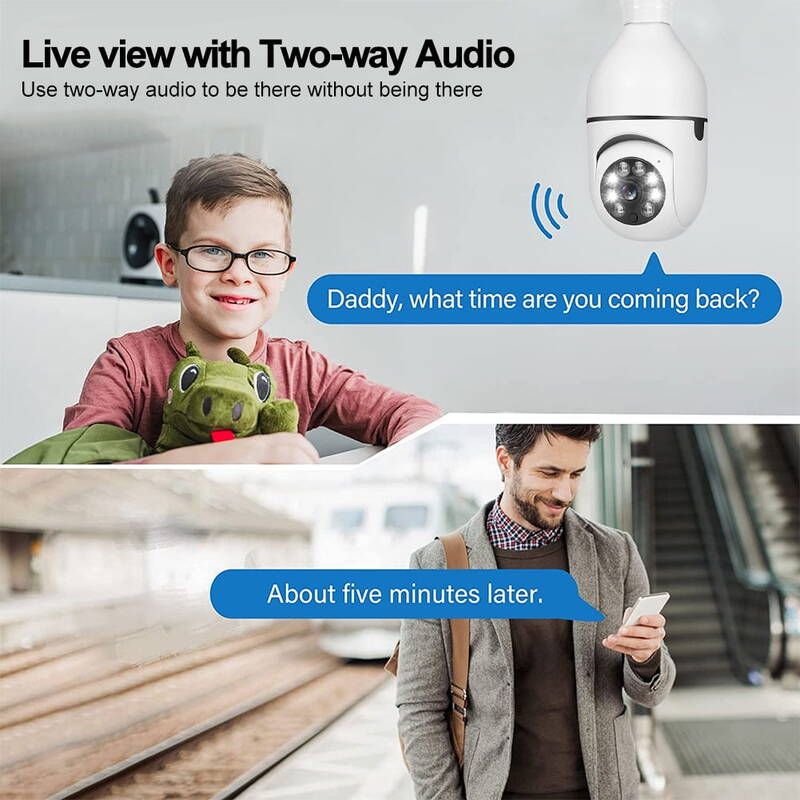










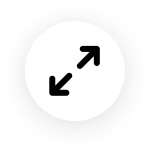
 4.4 out of 5 based on 7,646 reviews
4.4 out of 5 based on 7,646 reviews